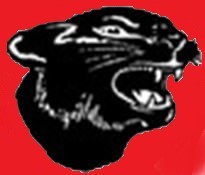How To Use This Site
Welcome Great Bend High School 1975 classmates!
If this is your first visit, read below to see how to get started. Make your profile page and personalize it by adding pictures, YouTube Videos, and Playlists. Discover how to do it all right on this page!
As time goes on, please remember to keep your profile up-to-date with current contact information, and enjoy using this site as a portal to reconnect with old friends between graduating years. Click on a link below.
Can I join the site even if I don’t plan to attend the reunion?
Married Couples - Sharing the same email address for login
Don't let our emails go into your junk folder
Trouble with email and password login
Change of email or snail mail address
How to upload pictures to your profile
How to delete a photo from your profile
How to put a YouTube video on your profile page
What Screen Resolution is recommended for Instant Messaging?
Changing your Instant Message status
Can I turn off my Instant Messaging (IM) feature temporarily?
Can I start more than ONE (1) Private Chat?
Will IM work on my IPhone or SmartPhone?
How do I get verified? If all else fails, someone will call you to verify your account. They will have several more questions that they can send back as alternate questions. After you reply with the correct information, they will then verify your account and notify you via email of your activation into the system. If you do not know the answers to any of them, do not fret, but simply send them back a message that you do not know the answer. send you an email with several questions for you to select from to validate that you were in fact a member of Great Bend High School.mayAs soon as the administrator receives it, they When you register and save your Classmate profile, an email alert is sent to the site administrator.
Why do I need to be verified? We want a website home where people feel more comfortable participating without fear of search engines accessing their information or 'trollers' pretending that they are a classmate when in fact they are not - which does happen on some of the other sites. So, although this may be somewhat time consuming or cause a bit of a delay, our hope is you will see the value in it for us all of us.
Can I join the site even if I don't plan attend the reunion? Yes. Even if you do not plan to attend the reunion, it is hoped that there are old friends on this site that you would like to reconnect to and for that purpose you can still join the site.
Married Couples - Sharing the same email address for login: Married couples who share the same email address: Make sure you each have unique passwords for your logins. This is how the website differentiates you.
GETTING STARTED: page to have your name added. Once you create a profile, you will also be able to see the profiles of your fellow classmates and interact with them. You don't have to finish your profile all at once. Come back whenever you want to add to or update your information, or add more photos.Contact Us page, please use the Classmate Profiles tab in the top left navigation. You will be taken to a listing of the GBHS class of 1975. Click on your name and follow the instructions to create your login. If you cannot find your name on the Classmate Profiles Please take a few minutes of your time to create your Classmate Profile. Click the
[RETURN TO TOP]
DON'T LET OUR EMAILS GO INTO YOUR JUNK FOLDER: Please add (or allow) the following email addresses to your "Safe Senders" list so that your spam blocker will allow emails notifications from this website: noreply@gbhs1975.com , noreply@classcreator.net and scott_miller@gbhs1975.com.
FORGOTTEN PASSWORD: If you forget your password, just click on the "Forgot Password?" retrieval feature under the login feature, and it will be emailed to you.
WHAT IS "REMEMBER ME"?: If you click "Remember Me" when you log in, you will not need to log in next time you go to the site. You can log in from computers other than your home computer but you will need to enter your password. On computers that you're planning on using in public places such as libraries, do not check this.
TROUBLE WITH EMAIL AND PASSWORD LOG IN: Your computer is not retaining cookies. A cookie is a little piece of data stored on your hard drive and is used by Class Creator to maintain the login system. Although cookie problems are rare, when they do occur you have several resolutions. Try any of the following:
- Make sure you are logged into your web site.
- Upgrade your browser to the most recent browser.
- Switch browsers. For instance if you are using Internet Explorer, try Firefox.
- Clear your Temporary Internet Files (cache) and clear your current cookies so you are starting fresh. Click here for instructions for clearing browser cookies.
- Make sure you are doing nothing to block cookies on the web site. Our login system depends on cookies working. If you are blocking cookies in general, you need to at least permit them for this web site so you can log in.
- Reboot your computer.
Aren't cookies bad? Answer: No. The "cookie scare" of the late 1990s was largely based on misconceptions that cookies stored on your computer's hard drive somehow violated privacy. Erroneous information regarding cookies has long since been corrected, and cookies are a common programming practice used today by some of the Internet's largest websites. There is nothing that our website does with cookies that will in any way jeopardize your privacy, store personal information about you, or submit your personal information to other websites.
CHANGE OF EMAIL OR SNAIL MAIL ADDRESS: Please change your contact information when you get a new internet provider or move ... we don't want to lose you. We keep our Class List current by downloading your contact information from this website.
Homepage: This is where the main information and announcements are made. Your admins will email you when there is a new Survey or new Poll. Please participate.
Questions: Just click on the "Contact Us" button and we'll reply within 24 hours if at all possible.
How to upload pictures to your profile:
- You can upload .jpg, .gif, .bmp and .png files, but not .tif. If you want to edit your pictures but don't have a picture editing program, you can download a free one from www.irfanview.com. You can crop out anything you don't like. You don't need to resize your pictures, as they will automatically be resized when you upload them to your webpage.
- When you are ready to add your picture to your personal web page, make sure you are logged in from the Home Page.
- In the links on the left side under MEMBER FUNCTIONS, click on the link: Edit/Upload Photos.
- The Photos for (your name) page will appear and you’ll see a box at the top titled: Upload New Photo. Click on it and you will be at the Upload page.
- Click on the box Add Files. A dialog box with a list of folders on your computer will appear. Locate (browse to) the folder that holds the picture you want to add. For most classmates this will be the My Pictures folder located in the My Documents folder. If you are in the icon view, change your view button (at the top) to show icons as pictures. This makes it easier to find the specific picture you want to upload.
- Click the Upload button to add the picture to your photos. You will now be back at the page Photos for (your name). The next step is to Sort your photos and add a Caption.
- Sort: The Sort number controls the order in which photos display on your page. There are 99999 sort numbers. If you assign Sort numbers 7, 45, 99999, 1, 300, your pictures will show in this order: 1, 7, 45, 300, 99999.
- Add a Caption: Caption is the description you write for your picture.
- If you want to choose one of your pictures to be your Master Photo, click in the Master Photo circle for that picture. Your Master Photo will appear in your emails and forum posts.
- Click the SAVE CHANGES button.
- Now go to your Profile page (Click on Classmate Profiles in the left navigation bar) and look for your picture and caption.
- If your photos are really large on your profile page and you would like them smaller, it’s easy to do. Go back to Edit/Upload Photos. Scroll down to the photo you want to resize. Click on the Resize button underneath the photo. A box will pop up. There will be a slider bar at the top of the box. Drag it to the left to make your photo smaller. When it’s the size you want, click Save. Return to Classmate Profiles and your profile page. If the photo isn’t smaller, click the Reload button on your browser (the button that looks like an arrow or arrows going in a circle) and it should reload and be a smaller size.
Shortcut for multiple pictures: If you are uploading several pictures that are in different folders, you can copy them to your desktop, then delete them later. Make sure you COPY, not move, your pictures, so you won’t delete the originals.
How to delete a photo from your profile:
- Choose EDIT/UPLOAD PHOTOS under MEMBER FUNCTIONS from the left-hand navigation column. All the photos on your profile page will be displayed.
- Click in the DELETE box above the picture(s) you wish to zap.
- Choose SAVE ALL CHANGES. A pop-up box will ask, "Do you really want to delete this 1 photo."
- Click "OK" and the photo(s) will be removed from your Profile Page.
If you are still having problems, please Contact Us.
How to put a YouTube video on your profile page:
(Please note that if you know html, you can add videos and photos to any part of your profile page.)
On the YouTube website, make sure your video is showing in the play box.
Example: you want to put "Graduation Day By The Four Freshmen" video on your site. (If you want to follow along, the URL is https://www.youtube.com/watch?v=OOVOllNHSis.)
To the right of the video you’ll see a gray box, and near the bottom of this box is the grayed word “Embed.” To the right of "Embed" is a horizontal white box that contains the code for the video. When this code is placed in the Video box on your Edit Profile page, the video player with your video will appear and classmates can view it from your page.
Here are the steps to get the code on your page:
- With your mouse, left click once on the white window that contains the code. It should turn blue. (Alternately, you can move your mouse across the box until all the code turns blue.)
- On your keyboard hold down the CONTROL key (Ctrl) and press the letter "C" key. This copies the code.
- On your Edit Profile page, locate the box "Videos."
- Place your cursor inside the box and left click with your mouse.
- <object width="425" height="344"><param name="movie" value="https://www.youtube.com/v/OOVOllNHSis&hl=en&fs=1&"></param><param name="allowFullScreen" value="true"></param><param name="allowscriptaccess" value="always"></param><embed src="https://www.youtube.com/v/OOVOllNHSis&hl=en&fs=1&" type="application/x-shockwave-flash" allowscriptaccess="always" allowfullscreen="true" width="425" height="344"></embed></object>
Now press the CONTROL key and the letter "V" key on your keyboard. The Embed code will now appear in your box. The code should look like this: - In the Video Description box just below, enter a name for your video or something about your video, like: “Remember Graduation Day?” This will appear just below your video.
- Now click the Save button and go view your page.
Member Functions: Edit Contact Info
Choosing this feature will allow you to view all of the contact information you entered into your contact information page. You can change your contact info anytime it is necessary.
Be sure to click the SAVE CHANGES tab at the bottom of the page when you have finished.
Member Functions: Message Center
This feature lists all the emails you have received (IN BOX) as well as those you have sent (OUT BOX) through this web site. Your messages will remain in their respective boxes until you delete them.
A KEY at the top of both the IN BOX and OUT BOX shows symbols representing the status of an email. You will find one of these symbols to the left of each email listed.
Each listed email shows: (1). A box to check, (2). Its status; (3). Either who sent it to you (IN BOX) or who you sent it to (OUT BOX), (4). Subject and date of email, and (5). A red "X."
In both the IN BOX and OUT BOX settings, clicking on sender's name brings up that person's profile page and clicking on the subject brings up the actual email.
Clicking inside the box on the far left or on the red "X" on the far right, will turn the background red. This means that the email can be deleted by choosing the tab at the bottom of the page that says DELETE CHECKED THREAD.
Member Functions: Edit Contact Info
Choosing this feature will allow you to view all of the contact information you entered into your contact information page. You can change your contact info anytime it is necessary.
Required fields of entry are:
1. First Name
2. Last/Maiden Name
3. Primary Email. Enter email address. Email address also serves as site
login address.
Optional fields are:
1. Alternate Email(s). Enter 1 or more email addresses, if you would like to receive duplicate copies of emails sent through the web site. If you only want 1 copy, leave these fields blank. Please note, only your primary email address can be used to log into the web site.
2. Street Address. Your street address is visible only to the Site Administrator and is hidden from your Classmates unless you specifically choose to share this information in your Profile area.
3. Street Address 2. Same street address privacy rules above apply to this field.
4. City
5. State/Province
7. Zip/Postal Code
8. Telephone. NNN-NNN-NNNN
9. Cell Phone. NNN-NNN-NNNN
10. Birthday
11. Receive Emails
Note that we will never use personal information for anything other than contacting you regarding issues directly related to the Great Bend High School Class Of 1975 web site.
Be sure to click the SAVE CHANGES tab at the bottom of the page when you have finished.
Member Functions: Edit Profile
Choosing this feature will allow you to change the information that shows on your profile page. Be sure to click the SAVE CHANGES tab at the bottom of the page when you have finished. You have the following controls over your profile:
Contact Details: Allow Classmates to see my address and phone number (this information is hidden from your Classmates unless you check this box).
Birthday: Allow Classmates to view my Birthday. This option allows Classmates to see your Date of Birth in your Profile and on the home page 30 days prior to your Birthday.
Classmate Comments: Allow Classmates to enter comments under my Profile. (Most users opt to leave this feature on. You have the ability to edit or delete any comments left under your Profile.)
Member Functions: Edit/Upload Photos
To add photos to your profile you must be able to locate exactly where the picture is on your computer. Most of the time, it will be in the folder titled MY PICTURES. Follow the directions further up on this page for adding, deleting, and editing photos.
Member Functions: Post Announcement
When you have information you think would be of interest to classmates, you can create your own announcement. The announcement will be forwarded to the administrator who will make it go live on the Home Page.
Member Functions: Notify Me
The options offer a convenient way of keeping up with what's happening on the site by email.
Whenever an option you have set to "Immediate" generates an email, any others set to "Once Daily" will also be sent at that time (this helps reduce the volume of emails you receive).
Notify me by email when ... Immediately Once Daily Never
* I receive a new personal message
* Someone leaves a comment on my profile
* Pictures have been added to a photo gallery
* A Classmate has been added to In Memory
* A Classmate posts an In Memory comment
* A new reunion or event is being planned
* A new announcement has been posted
* A new Classmate joins the site
* Two or more people are in Live Chat
* Pages on the site have been added or updated
* A Missing Classmate has been found
* A profile I'm subscribed to is updated
* A Classmate whose profile I'm subscribed to has an upcoming birthday
Profile Subscriptions
Place a checkmark next to each Classmate you wish to keep track of. When the Classmates you have selected update their profiles you will be notified via email. It's a great way to keep track of your friends!
You can also subscribe to Classmates who have not yet joined the site, which will generate an email to you when the Classmate joins.
Member Functions: Change Password
If you wish to change your password, click on CHANGE PASSWORD under Member Functions. A page with 3 sections for you to fill in will appear.
- Type in your PRESENT password.
- Type in your NEW password.
- Type in your NEW password a second time.
- Click on SAVE button
Member Functions: Log Out
When somebody selects the option to stay logged in, our system allows the user to bypass the login screen when they come back to the site. If you LOG OUT, the next time you will need to enter your email address and password to get into the site. Also, if you access the site from a different computer (for example a laptop), you will need to reenter your email address and password next time you use your main computer.
The majority of our users select the "stay logged in" option when they log in. Therefore, they will always be logged onto the site until they click the LOG OUT link under Member Functions.
If you forget your password, click on the forgot password below your log-in email name, and it will be emailed to you.
FORUM ETIQUETTE:
Forums are intended for reconnecting with old friends, making new ones, sharing memories and stories, as well as current interests. So let’s be courteous to everyone on our website.
In order to participate in Instant Messaging the only requirement is that you have the latest version of the Adobe Flash player. If anyone you're attempting to chat with is having trouble with the Instant Messaging feature, they should go to www.adobe.com and upgrade to the latest version of the Flash player.
The Members Online panel is positioned to the lower right of the web site. It can be expanded by clicking anywhere in the title (top bar) area. Clicking the title area again will minimize the window. To chat privately with a fellow member simply click his or her name in the Members panel. Each Member's name you click on will spawn a private messaging window as seen below. You can open up to 4 private messaging windows at any 1 time.
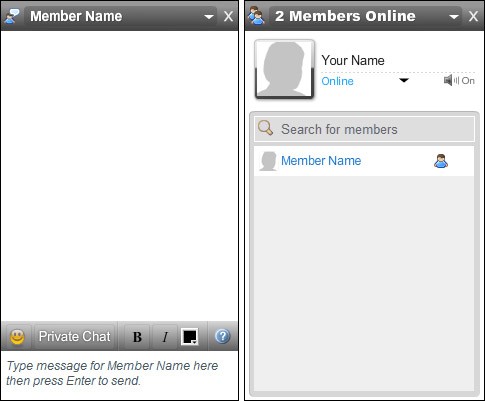
key to send the message. That's all there is to it — you can now easily chat with fellow members as you browse the site.<Enter>Chatting with another member is simple: Click your mouse anywhere in the bottom region of the window to enter your message then press your
SCREEN RESOLUTION: For best results use a screen resolution with width of 1280 pixels or greater. Any of today's wide screen monitors will have at least a 1280 resolution. At this size the Members panel will never cover any site content. If you are using a smaller screen resolution the Members panel will cover site content, but it can be easily minimized or closed completely by clicking the X in the upper right corner.
YOUR PHOTO: Your "Master Photo" is displayed at the top of the Members panel. All messages in the chat window are also preceded by your Master Photo. If you have no Master Photo you will see a default image. Your Master Photo cannot be set from within the Instant Messaging interface. To set your Master Photo click on the Edit/Upload Photos link on the web site and follow the directions on screen.
SEARCH FOR MEMBERS: If there are many members logged in at the same time, you can quickly search for members by clicking "Search for members" in the Members Panel and entering the first few letters of the member's name.
SOUNDS: A sound will be heard whenever a new member logs into the web site. Another sound will be heard every time a member sends you an instant message through the web site. Sounds can be disabled by clicking the speaker icon in the Members panel.
ICONS
![]() Online
Online
![]() Has not typed anything for 5 or more minutes
Has not typed anything for 5 or more minutes
![]() Member is currently typing
Member is currently typing
Should you forget what the icons mean, hover your mouse pointer over them and the member's status will expand like this:
![]()
![]()
Hovering over a member's name will pop up a window allowing you to quickly jump to the member's Profile page. TIP:
TOOL BAR: The icons on the tool bar allow you to insert emoticons, bold and/or italicize your text, change font color, and quickly jump to these help instructions. You can also start a Private Chat session.
Online: You are currently available and accepting Instant Messages.
Away: You are online, but not currently at your computer.
Do Not Disturb: You are online but wish to block incoming Instant Messages.
Can I turn off my Instant Messaging (IM) feature temporarily? Yes. Click on the ‘X’ in the upper right hand corner of the IM Member online. You will get a pop-up saying: “You are about to turn off the Instant Messaging Feature. If you wish to turn it back on, simply close your browser and come back to our website.” Once you come back to our website, you might have to log back in.
DISABLE INSTANT MESSAGING: If you wish to completely turn off the Instant Messaging feature you can do so by clicking on the Edit Profile link and deselecting "Allow other members to send me Instant Messages through the web site." If you disable the Instant Messaging feature your status will automatically be set to Invisible, no other members will see you online, and you will also no longer see any other members currently logged into the web site.
Can I start more than ONE (1) Private Chat? Sure you can. You can be in unlimited simultaneous Private Chats; if you can keep up with it.
Will IM work on my iPhone or Smartphone? No. Most don't support Flash to this day. At least for the moment, if you want to IM you'll need to use a regular computer. We are working on a non flash version.
|
LIVE CHAT INSTRUCTIONS In order to participate in this Live Chat the only requirement is that you have the latest version of the Adobe Flash player. If anyone you're attempting to chat with is having trouble loading the Live chat, they should go to www.adobe.com and upgrade to the latest version of the Flash player. PANELS DESCRIPTION
|
||||||||||||||||||||||||||||||||||||||||||||||||||||||||||